HTML Cheat sheet
HTML basic tags
-
<!DOCTYPE html> specifies the HTML5 document type and must be the first line in an HTML document.
-
"lang" specifies the language of the document
-
"head" tag contains documents behaviour tags
-
If we want to mention our website name in the tab then we use the "title" tag
-
"Body" tag contains the visible content of the document, such as text, images
<!DOCTYPE html>
<html lang="en">
<head>
<title>First program</title>
</head>
<body>Hello World!</body>
</html>
META TAGS
<head>
<meta charset="UTF-8">
<meta name="viewport" content="width=device-width, initial-scale=1.0">
<meta name="discription" content="">
<meta name="keywords" content="">
<meta name="author" content="">
<meta http-equiv="refresh" content="0; url=https://www.freshworks.com/ ">
</head>
HTML heading tags
-
The h1 to h6 tags are used to define HTML headings. h1 defines the most important heading.
<h1>h1 Example size 2em</h1>
<h2>h2 Example size 1.5em</h2>
<h3>h3 Example size 1.17em</h3>
<h4>h4 Example size 1em</h4>
<h5>h5 Example size 0.8em</h5>
<h6>h6 Example size 0.7em</h6>
HTML link tag
-
HTML links are clickable elements that allow users to navigate between web pages and different sections of the same page.
<a href="https://teentechy.com/">Tamil Techy</a>
HTML audio tag
-
The <audio> element is used to embed audio content into a web page.
<audio controls><source src="" type="audio/mp3"></audio>
HTML Formatting tag
-
Bold tag -
<b></b>- To bold the text -
Strong tag -
<strong></strong>- Important text -
i tag -
<i></i>- Italic text -
break tag -
<br>- To break the content
<b>bold</b>
<strong>Title</strong>
<i>italic</i>
<h1>Hello world</h1><br>
HTML button tag
-
The Button tag defines a clickable button
<button type="button">Click Me!</button>
HTML header tag
-
The header element represents a container for introductory content or a set of navigational links
<header><h3>Main page heading here</h3></header>
Main page heading here
HTML iframe tag
-
The iframe tag specifies an inline frame. An inline frame is used to embed another document within the current HTML document.
<iframe width="560" height="315" src="https://www.youtube.com/embe/5dJmua4ykdA">
</iframe>
HTML image tag
<img src="./html.png" width="560" height="315">
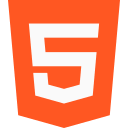
HTML nav tag
-
The nav tag defines a set of navigation links.
<nav></nav>
HTML paragraph tag
-
The p tag defines a paragraph. Browsers automatically add a single blank line before and after each
<p></p>
HTML section tag
-
The section tag defines a section in a document.
<section>
<h1>section 1</h1>
<p>tag defines a section in a document.<p/>
</section>
<section>
<h1>section 2</h1>
<p>tag defines a section in a document.<p/>
</section>
section 1
tag defines a section in a document.
section 2
tag defines a section in a document.
HTML video tag
-
The video tag is used to embed video content in a document, such as a movie clip or other video streams
<video width="320" height="240" controls><source src="" type="video/mp4"></video>
HTML orderlist tag
-
The ol tag defines an ordered list. An ordered list can be numerical or alphabetical.
- Coffee
- Milk
<ol>
<li>Coffee</li>
<li>Milk</li>
</ol>
HTML unorderlist tag
-
The ul tag defines an unordered (bulleted) list
- Coffee
- Milk
<ul>
<li>Coffee</li>
<li>Milk</li>
</ul>
HTML table tag
-
The table tag defines an HTML table
<table>
<caption>Save Money</caption>
<tr>
<th>Month</th>
<th>Savings</th>
</tr>
<tr>
<td>January</td>
<td>$100</td>
</tr>
</table>
| Month | Savings | Savings |
|---|---|---|
| January | $100 | $100 |
HTML form tag
-
The form tag is used to create an HTML form for user input.
<form></form>
HTML lable tag
-
The lable tag defines a label for many form elements
<lable></lable>
HTML input type
-
The input tag specifies an input field where the user can enter data.
<input type="text">
<input type="radio">
<input type="checkbox">
<input type="date">
<input type="password">
<input type="tel">
<input type="number">
<input type="range">
<input type="reset">
<input type="seach">
<input type="datetime-local">
<input type="submit">
<input type="email">
<input type="color">
<input type="file">
<input type="button">
HTML input example
-
input type text
-
input type radio
-
input type checkbox
-
input type date
-
input type password
-
input type tel
-
input type number
-
input type range
-
input type reset
-
input type search
-
input type datetime-local
-
input type submit
-
input type email
-
input type color
-
input type file
-
input type button
HTML select tag
-
The select element is used to create a drop-down list.
<select>
<option value="Coffee">Coffee</option>
<option value="Milk">Milk</option>
</select>